Prev Post: Creating Hierarchies: http://vkm-mahapatra.blogspot.com/2019/07/creating-hierarchies-and-drill-down.html
Tableau provide different kind of filter
1)
Filter Shelf
2)
Interactive filter
Filter Shelf: Continuing with the Superstore dataset, if we want to
filter number of sales on the basis of OrderDate, then just drag orderDate from
Dimension to Filter panel, the moment you drag the column to filter panel, a
dialog box will appear like below which ask for which year you want to extract
the number of sales, in this example we have taken 2016 and 2017 years in
filter to see the sales made. Just select the years you want to see and click
ok.
After applying filter, we have filtered sales number just for 2016 and
2017 year
Now if you want to see all only these category where sales number are
greater than 50,000, in that case drag the sales from Measure and put it to
Filter Panel, once you drop the sales measure to filter panel, a dialog box
will appear where you can select
·
At Least
·
At Most
·
Range
·
Special; which is
used to filter NULL values
In our case lets select At Most tab and keep the value as 50,000,
because we are interested to see all category where sales made are more than
50,000
Once you apply above filter your data is filter to show only those
category where sales made are greater than 50,000.
Enjy Tableau J
Post Reference: Vikram Aristocratic Elfin Share 


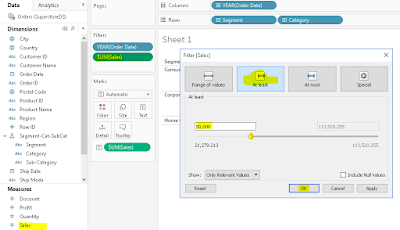

No comments:
Post a Comment